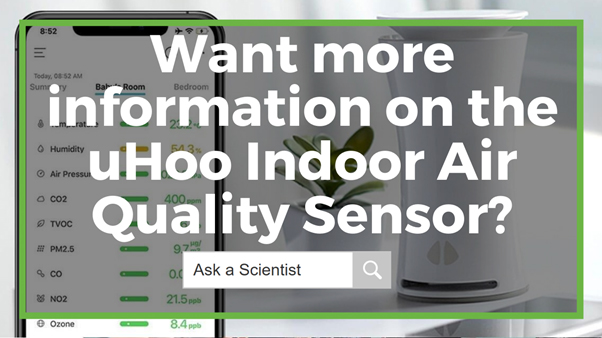How to Set Up the uHoo Indoor Air Quality Sensor

The mission of designers behind the multi-parameter uHoo Air quality reader is to provide users with the capability to understand the air they breathe and empower them to create a healthier home and workplace.
The uHoo indoor air quality reader accurately monitors nine indoor air quality parameters, including; air temperature, humidity, carbon dioxide, total volatile organic compounds, particulate matter, air pressure, carbon monoxide, ozone, and nitrogen dioxide. The sensor is straightforward to set up, and within minutes of taking it out of the box, you will have recorded indoor air quality data sent straight to your mobile device.
Figure 1 Watch an Instrument Choice Scientist Set Up the uHoo Indoor Air quality reader here.
You will need:
- uHoo Indoor Air quality reader
- USB Adapter (included)
- USB Cable (included)
- Power outlet
- A Mobile phone. For this video demonstration, we used an Android device. Mobile system requirements;
- Android: Android OS version 4.3 or higher
- iPhone: iOS 9 or later
- WIFI connection (Private WiFi network 802.11 at 2.4Ghz b/g/n)
How to Set Up the uHoo Indoor Air quality reader:
- Switch your mobile data off and connect your phone to the WIFI network you want for your UHoo to use.
- Download the uHoo mobile application. See additional links (below) for download links.
- Log in with your uHoo account. If you do not have an account:
- Tap ‘Sign Up’ in the top right corner and register for an account; and
- You will then receive a verification email; click the link to verify and activate your account.
- After logging in, you will land on the page ‘Set Up My First uHoo.’ Press the '+' to set up your UHoo.
- Turn on location permission to allow the app to identify your WiFi network name.
- Connect your uHoo to any power outlet using the USB adapter and cable provided, then confirm that the LED light at the bottom of the device is solid blue. Note: If you do not see the light blue press, 'light is not blue' and follow on-screen instructions to reset your uHoo.
- Confirm whether the WiFi network shown on the app is the one you want for your uHoo device. If you would like to connect your uHoo to a different Network, tap ‘Go to Settings,’ connect your phone to the desired WiFi network, then return to the uHoo app.
- Wait while the app checks the WIFI connection.
- Next, the app will ask you to connect to the uHoo WIFI. Press 'Go to settings' and find your unit listed under the available WIFI networks. It will display as ‘UHOO, ‘ along with twelve digits. These digits line up with the MAC address printed on the base of the unit. If, for some reason, you can’t find your UHoo displayed, unplug the device then plug it back in.
- Return to the uHoo app once you see the word ‘Connected’ positioned under ‘UHoo WiFi.’ Ignore the ‘No Internet’ warning. Wait until your phone finishes connecting to uHoo. This step may take up to 45 seconds.
- Here if you have one, enter your WiFi password and then tap ‘Connect.’
- The LED light of uHoo will turn green to indicate that it has successfully connected to your WiFi network. Do not close the app now. Note: If the light remains Blue at this stage, follow the on-screen instructions to reset your device. You will automatically return to the start to retry the set up process.
- Depending on your WiFi network configuration, you may have to select a region for your uHoo. If requested, fill out the information requested, such as the name of your uHoo, the room/area, floor, and timezone.
- Tap ‘Register’ to complete the registration process.
- On the next screen, the UHoo app will provide an animated walkthrough to explain what to expect from the device over the next 48 hours, which includes;
- The LED light of uHoo will now switch off, and the unit will check for updates
- The unit needs 48 hours for some of the sensors to warm up and be completely ready. Keep the unit powered on and connected to WIFI during this time.
- You will start seeing your first air quality results in two minutes.
- Tap 'Get Started' and wait.
- After two minutes, you should start to see the first indoor air quality measurements. Remember, some of the sensors take up to 48 hours to warm up and be completely accurate.
Conclusion
The uHoo Indoor Air quality reader is straightforward to set up and use. The uHoo is the perfect indoor air quality meter for anyone wanting to take control of the quality of the air they breathe.
Want more information on the uHoo Indoor Air quality reader? See the links below or contact us!
Additional links
- View the uHoo Indoor Air quality reader product page and complete specifications.
- Click here to browse the full range of indoor air quality meters.
- Watch How to Set Up the uHoo Indoor Air quality reader and Navigate the app again.
- Want to see what comes in the box? Watch an Instrument Choice Scientist "Unboxing the uHoo Indoor Air quality reader."
- Click here to download the uHoo app from the App Store.
- Click here to download the uHoo app from the Google Play.
- View the Guide for Apple Devices here.
Also interesting
The Testo 105 is a robust, ergonomically-designed food thermometer for measuring the temperature of semi-solid substances. This thermometer conforms to HACCP International and EN 13485 standards, so it's ideal for restaurants, coolrooms, freezers, industrial kitchens, supermarkets, and incoming goods inspection points.

It's small but mighty! The MX1101 temperature and relative humidity data logger collects then transmits data wirelessly to mobile devices using Bluetooth smart technology. The logger is straightforward to deploy using the HOBOmobile app and features an array of user-selectable parameters that can be adjusted to suit individual needs and applications.