How to Setup the Bun Hygro Temperature and Humidity Record Alarm System (IC-BUN Hygro)

The Loggerflex Bun range of intelligent, wireless WiFi data loggers are renowned for ease-of-use, reliable SMS and email alarms, an intuitive web and mobile platform, and ultra-long battery life (up to 10 years!)
This article shows you how to set up the popular Hygro wireless temperature and humidity sensor – a device that’s an exceptional logger for general monitoring applications such as:
- home and retail store fridges/freezes
- storage facilities
- museums; and
- greenhouses.
Ensure you never miss an alarm again - learn how to set up a Bun Hygro Wireless Temperature and Humidity Sensor to monitor your temperature and humidity sensitive environment!
Figure 1 Watch an Instrument ChoiceScientistSetup Setup the Bun Hygro Wireless Temperature and Humidity Sensor here.
How to Setup the IC-BUN Hygro Wireless Temperature and Humidity Sensor
Materials
- You will need:
- a BUN Hygro Wireless Temperature and Humidity Sensor
- Computer or Mobile phone; and
- WiFi connection
- a BUN Hygro Wireless Temperature and Humidity Sensor
Connect to EEMS
- Create a logger master account. Perform this through one of the following pieces of equipment:
- PC: navigate to https://loggermaster.com/Account
- Android devices: Download the EEMS app
- iPhone: Learn how to create the EEMS app for your iPhone here
- Click “Create a new account” and follow the prompts.
- Enter your new account details and click login.
- To connect your first logger, press the “+” icon.
- This screen will request you enter the serial and DUID number. Find these numbers located on a sticker found on the back of the bun wireless temperature and humidity sensor. Enter these numbers and click “ADD”.
- An icon of the unit will appear instantly – but with no temperature or humidity information. To start receiving data from the logger, you need to connect the sensor to WiFi.
Connect to WiFi
- To connect the wireless humidity and temperature sensor to WIFI, press the red “SETUP MODE” button on the device's back panel. The sensor will emit one long beep.
- On your computer or mobile, open your WIFI settings.
- Connect to the WIFI called “bun”.
- When a connection is successful, a new browser with the next set of instructions should automatically open. If a browser does not automatically open within a few seconds, type 8.8.8.8 into a browser search bar and the instructions will appear.
- Read the note on the browser and click ‘Next’.
- Wait as the bun searches for available WiFi networks.
- Click on your WiFi network, and if you have one, enter your WIFI password.
- Click “Connect” and wait.
- Four short beeps emitted by the bun indicate connection was successful. If you hear two short beeps connection failed. In this instance, retry your WiFi password.
- Now return to your computer (or phone). If the logger status has not automatically updated, then refresh your browser. You can be sure of a successful logger connection when your computer or phone screen shows that the logger’s information is populated, and a status indication circle appears green.
View Collected Data on a Computer or Mobile
- From your computer (or phone), clicking on the logger icon will highlight the icon in blue and displays additional options on the top of your screen.
- Interpretation of and navigation via icons:
![]()
This icon means ‘EDIT.’ Clicking it allows you do adjust device attributes like:
- The name of the unit
- When to post alarms
- Switch the bun on or off
- Turn on or off alarm upload
- Set minimum and maximum temperature alarms
- Select a temperature unit between Celcius and Fahrenheit
- Set a minimum and maximum alarm for humidity
- .Add an installation location and comments
- Set an access password
- Adjust the record and synchronisation intervals; and
- Share device access.
Remember to click ‘Save’ after adjusting any parameters.
![]() ‘Delete’ – This function allows you to remove the bun from your Loggermaster profile.
‘Delete’ – This function allows you to remove the bun from your Loggermaster profile.
![]() ‘Share’ – Gives share access to the wireless temperature and humidity sensor data, as well as set user access levels.
‘Share’ – Gives share access to the wireless temperature and humidity sensor data, as well as set user access levels.
![]() ‘Graph’ - View detailed graphs of recorded temperature and humidity data by preset time intervals (view the last 24 hours, 7 days, 30 days, 12 months), or customised dates.
‘Graph’ - View detailed graphs of recorded temperature and humidity data by preset time intervals (view the last 24 hours, 7 days, 30 days, 12 months), or customised dates.
![]() Device details’ - View information such as the day, date, time, temperature, humidity and error status.
Device details’ - View information such as the day, date, time, temperature, humidity and error status.
![]() ‘Reports’ – Allows you to generate detailed, to the minute reports from the data collect by your wireless temperature and humidity sensor.
‘Reports’ – Allows you to generate detailed, to the minute reports from the data collect by your wireless temperature and humidity sensor.
Conclusion
If you’re searching for a precise and dependable, easy to navigate wireless temperature and humidity sensor with alarm functionality, the IC-bun Hygro is a superb option.
Want more information or help setting up your IC-bun Hygro? Follow the links below or contact us!
Additional links
- View the BUN Hygro Wireless Temperature and Humidity Sensor (Product Code: IC-BUN Hygro)
- Browse the full range of WIFI data loggers by Loggerflex;
- Agribun Soil Temperature and Moisture Recorder-Alarm
- bun Counter Active/Passive Pulse Collector
- Mold Stop WiFi Mold Prediction and Alarm System
- bun Flood - Flood and Leakage Alarm System
- bun Green Carbon Dioxide and VOC Recorder-Alarm
- bun Hygro X Wireless Temperature and Humidity Sensor Record Alarm System
- bun Multi - Multi-parameter Logger and Alarm System
- bun Thermo Temperature Record Alarm System
- bun Thermo II Temperature Record Alarm System with Two Sensors
- BUN Thermo X Temperature Record Alarm System
- BUN ThermoMax Temperature Recorder-Alarm
- bun Thermowell In-Line Temperature Recorder Alarm
- bun Thermowell II In-Line Temperature Recorder Alarm with Two Sensors
- Watch "How to Setup the Bun Hygro Wireless Temperature and Humidity Sensor again
- Want to see what comes in the box? Watch an Instrument Choice Scientist"Unboxing the Bun Hygro Wireless Temperature and Humidity Sensor (IC-BUN Hygro)"
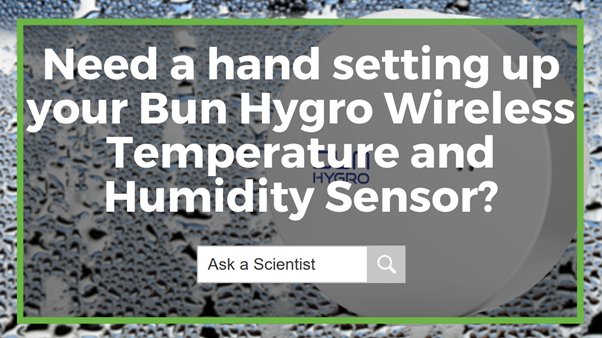
Also interesting
The Instrument Choice Team of Scientists regularly reviews new and popular products, so when searching for the perfect scientific instrument for your application, you can make more informed decisions.
This edition reviews Hanna Instruments GroLine Portable Soil pH Meter (IC-HI98168), a professional soil pH tester designed to simplify agricultural and general environmental soil pH testing.

The Instrument Choice Team of Scientists regularly reviews new and popular products – which means when it's time to find the perfect scientific instrument for your application, you can make adequately informed decisions.
This edition evaluates the IC-MQ-500 Full-Spectrum Quantum Meter by Apogee Instruments, detailing the meter’s key features, specifications and examples of best applications.

