How to Setup the Kestrel DROP D3 Wireless Temperature, Humidity & Pressure Data Logger - IC-D3

The range of Kestrel Drop Loggers meets international standards for water, dust, and shock resistance IP-67). Conveniently equipped with a sturdy D-ring, you can hang these devices wherever needed. In this video, we demonstrate how to set up a Drop D3 Logger and share handy hints on the best ways to navigate the Kestrel link application.
Figure 1 Watch an Instrument ChoiceScientistSetup the DROP D3 Wireless Temperature, Humidity & Pressure Data Logger here.
How to Setup the DROP D3 Wireless Temperature, Humidity & Pressure Data Logger - IC-D3
Materials
You will need a:
- Kestrel Drop (We are using the IC-D3); and
- Mobile phone or tablet.
Method
- To start, remove the battery saver tab from the logger. The LED status indicator light will begin to blink.
Using your mobile device:
- Find the Kestrel link application on Google Play or the App Store. You will find the download links for these applications in the additional links provided in this article (see below).
- Once downloaded, open the app.
- When opening the Kestrel Link App for the first time, a prompt to select the units of measurement between imperial and metric will appear.
- The app will then move onto your mobile device's home screen. Wait as the app loads all available nearby devices, and they appear on your mobile’s screen, then tap on your logger icon when it appears.
- As the unit connects to the app, the LED indicator on the logger will flash.
- When the connection is successful, the app will move onto the next screen, which will prompt you to enter a name for your logger (Note: You can adjust the logger’s name at any time).
- The next screen prompts you to register with Kestrel, or you can skip this step and return to it later.
- The next screen is the dashboard. On the dashboard, you can see your device’s current measurements. On the bottom of the screen, there are several selections you can make. Selections include:
- Dashboard; This is the current view of your live weather information. Edit the screen layout whenever necessary by pressing the 'EDIT DASHBOARD' button on the top.
- Readings; Here, we can see our current temperature, relative humidity, heat stress index, dew point, station pressure, and density altitude. On the top of the page, there is a breakdown of the reading date, time, and refresh rate. Next, you will see the current readings for all parameters.
- Stats; This folder is where you will find all your collected statistics.
- Log; Under the log tab, you can see all your collected information in a graphical format.
- Manage; Manage and adjust the device settings including
- The battery and connection status overview located at the top of the Manage Screen
- Manage live readings (for the dashboard and readings) where you can adjust the data logging rate (select between 2, 5, 10, 20, 30, or 60 seconds.)
- Manage data logs (for stats and log) where you can choose to wrap the log, manage the data logging rate, clear data, and data export
- Manage alerts where you can enable or disable minimum and maximum thresholds for temperature, humidity, dew point, station pressure, and density altitude; and
- Six yellow settings at the bottom of the screen, including disconnect, factory reset, forget device, device manual, LED flash, and device information.
- At any time, you can share and save your collected temperature, humidity, and pressure data by pressing the export key.
That's how straightforward it is to set up your Kestrel Drop Logger and navigate the Kestrel Link application!
Conclusion
If you are searching for an easy-to-use, rugged environmental data logger with Bluetooth connectivity, you will discover that the range of Kestrel Drop Loggers provides some outstanding options.
Want more information on Kestrel Drop Loggers? See the links below or contact us!
Additional links
- View the range of Kestrel Drop loggers by clicking the links below;
- Click here to view the full range of Kestrel products at Instrument Choice.
- Watch How to Set up and Use the DROP D3 Wireless Temperature, Humidity & Pressure Data Logger IC-D3 again.
- Click here to download Kestrel Link App for Andriod Devices.
- Click here to download Kestrel Link App for Apple Devices.
- Watch an Instrument Choice Scientist Unboxing the Drop D3 Wireless Temperature, Humidity & Pressure Data Logger - IC-D3

Also interesting
Humidity is the amount of water vapour suspended in the air. Most humidity determining devices measure and express relative humidity, and so the terms are used interchangeably. Relative humidity is the amount of water vapour in the air compared to the amount of water that the atmosphere can hold at a specific temperature. There's an extensive variety of devices that measure humidity, each with different specifications and capabilities that meet individual needs.
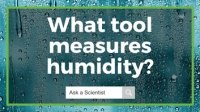
In this edition, Instrument Choice's Team of Scientists reviews the Weatherflow WEATHERmeter. This handheld miniature weather station collects real-time wind, temperature, humidity and pressure readings and displays the results on any smart device via the free Wind Meter app.
The Weatherflow WEATHERmeter's comprehensive bundle of features – particularly its portability, the ability to read air pressure, and the accessible price make it incredibly attractive for any professional or outdoor enthusiast wanting short-term weather information about their immediate environment.
Because our scientific team is blown away by the features and value of the Weatherflow WEATHERmeter, we thoroughly recommend you check out their review below.

