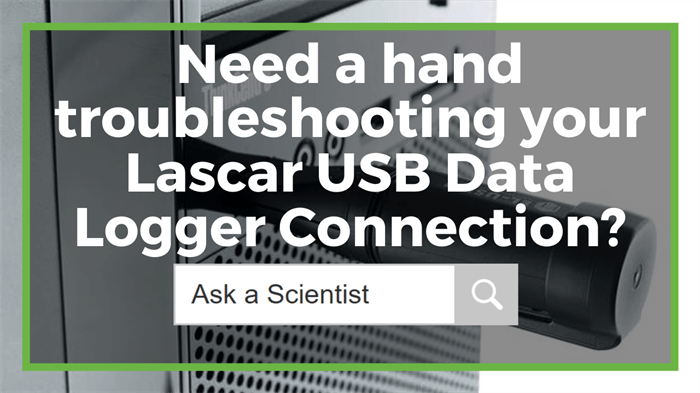Troubleshooting your Lascar USB Data Logger Connection

In this week's 'how-to' article, we have assembled a list of the three most common troubleshooting issues you can encounter when using your Lascar data logger with the Easylog USB software. We detail how to troubleshoot the USB connection, battery status, and how you can check that the installation of the USB driver has completed without any hiccups.
Figure 1 Watch an Instrument ChoiceScientist go over some common issues with Lascar USB data logger connection and how to troubleshoot them here.
Troubleshooting your Lascar USB Data Logger Connection
Here is the troubleshooting guide that Instrument Choice Scientists have assembled to help you overcome the error message you can see below, should it appear when you operate your logger.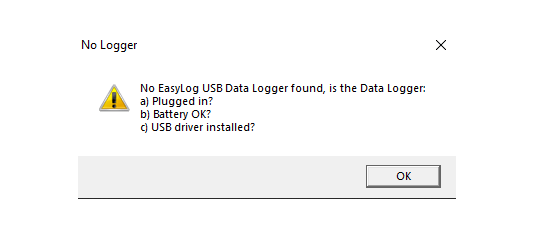
Figure 2 'No Logger' error message, which may appear when using the EasyLog USB software.
a) How to check the USB is connected
1. While this seems like the most obvious to check, it's the easiest fix. Check that the USB is inserted into the USB port correctly.
2. Check more than one port if you receive this error message. If checking multiple ports does not resolve the error, move onto the battery check.
b) How to check the battery status
3. A logger may not communicate with the Easylog software is there is not enough charge, or if it is flat. How to check the battery status will depend on your logger type, either;
a. Loggers with an LCD: Press the button to turn on the display.
b. Loggers with no LCD: This can be slightly more difficult, there are two main ways you can check on a logger with no LCD.
i. One way to look is you can open up the unit, take out the battery, and reinstall it. Upon reinstallation, the LED will display red, orange, then green to show that the battery has power. Note: removing the battery will stop any logging.
ii. Another way to check the battery status will be with a multimeter - if you have one available.
4. If it does appear to be a battery issue and you have a spare, replace the battery and plug the USB into your computer. If you are unsure of how to change the battery, see the links in the description for a video tutorial.
c) How to check the USB driver has been installed correctly
5. To check and see if this is a driver issue, open the device manager on your computer.
6. Expand the section 'Universal Serial Bus Controllers' by clicking the arrow on the left.
7. If the logger appears and is named 'EasyLog USB Device,' the driver is installed correctly. If the driver installation has failed, the device will appear under 'Other Devices' and would be either 'USB API' or 'Unknown Device.'
8. If it is unknown and you are unsure which device is the logger, confirm the correct device by removing and plugging back into the computer while the device manager is open. You will see it disappear and reappear.
9. With the logger confirmed, right-click on the USB (either named 'USB API or Unknown Device).
10. A dialogue box with 'How do you want to search for driver software?' will appear. Select 'Browse my computer for driver software.'
11. Next, search for the directory for the software's location. Be sure to select the 'Include subfolders' box is ticked, then click 'Next.'
12. Wait as your computer scans for driver software.
13. Once complete, you should receive the message 'Windows has successfully updated your driver software.' The USB data logger is ready to be plugged in and used.
Conclusion
EasyLog USB software is straightforward to navigate and use. Occasionally users encounter the 'No Logger' error message as described in figure 1 (above). By following the sequence provided in our guide (above), you can resolve any of the major installation issues.
Need help with any of the troubleshooting tips listed above? See the links below or contact us!
Additional links
- Download the Easylog USB software here.
- View our printable guide of 'How to install the driver for Lascar USB Data Loggers'
- Watch 'How to download the EasyLog USB Software' again.
- Learn how to set up and EL-USB-1 in the video 'How to set up and start your Lascar Data Logger.'
- Learn how to download collected data from an EL-USB-1 in the video 'How to stop and download data from your Lascar data logger using the EasyLog USB software.'